Why Do Apps Consume Increasing Memory?
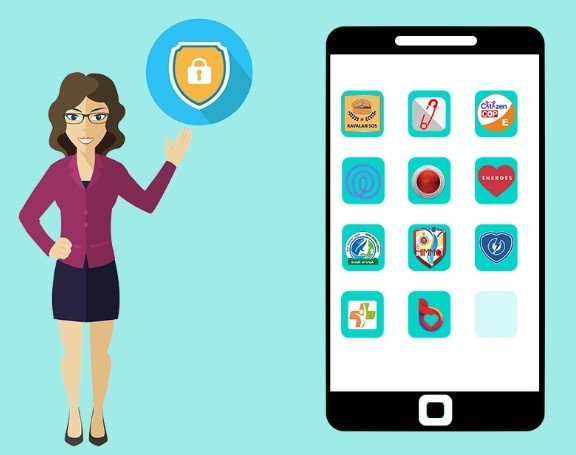
Smartphones slow down over time, often because apps gradually consume more RAM and storage. What starts as a lightweight application can become bloated, draining battery life and reducing performance. Many users notice their once-speedy devices struggling with basic tasks after months of use. This memory creep happens for several technical reasons, but understanding them helps you take control. In this article, we’ll explore why apps demand more memory over time and provide practical solutions to keep your device running smoothly.
1. Cache & Temporary File Accumulation
Apps store temporary data, called cache, to load content faster. While useful, these files accumulate over time and are rarely deleted automatically. A weather app might save location forecasts, while a browser stores website images to reduce reload times. Eventually, gigabytes of outdated cache occupy storage without providing value. Worse, some apps fail to manage cache efficiently, letting it grow unchecked. Clearing the cache periodically frees space without losing important data like login credentials. Most devices let you do this per-app in settings, offering instant relief for sluggish performance.
2. Feature Creep & Update Bloat
New Features Increasing App Size
Developers constantly add features to stay competitive, expanding app sizes dramatically. A messaging app might introduce video calling, payment systems, and cloud backups—all requiring additional code. While useful, these additions consume more RAM during use and more storage when installed. Some apps triple in size over a few years, even if users don’t need the new functions. This “feature creep” particularly affects social media apps that integrate shopping, gaming, and media streaming into one package.

Unremoved Legacy Code in Updates
When apps update, developers often leave old code behind for compatibility. This legacy code piles up, increasing memory demands without benefiting users. For example, an app might support outdated phone models by keeping obsolete graphics rendering methods. While well-intentioned, this practice makes apps unnecessarily bulky. Some developers eventually release “clean slate” updates to remove deprecated code, but these are rare. Users bear the cost in storage space and slower performance.
See also: Navigating Computer Repair: The Essential Guide to Tech Insurance Claims
3. Background Processes & Services
Many apps run background services to fetch notifications, sync data, or track location. These processes consume RAM even when you’re not actively using the app. A social media app might refresh your feed hourly, while a fitness tracker continuously monitors steps in the background. Over time, as apps add more background functions, they drain more memory and battery. Some aggressively keep themselves in RAM to launch faster, worsening the problem. Restricting background activity in settings helps, though some apps may then lose functionality.
4. Data Hoarding Behavior
Chat Apps Keeping All Historical Media
Messaging apps often store every sent and received file indefinitely. A single group chat with frequent image sharing can occupy gigabytes over months. While convenient for revisiting old conversations, most users rarely need years of media. Worse, some apps auto-download files by default, filling storage with unwanted memes and videos. Manually cleaning chats or setting auto-delete rules preserves space without losing important messages.
Streaming Apps Caching Entire Seasons Offline
Music and video streaming apps cache content to prevent buffering. However, they sometimes over-cache, storing entire albums or episodes you’ve already watched. These files persist long after you finish listening or viewing, wasting space. Some apps let you limit cache size or set auto-deletion timelines. Others require manual clearing, which users often forget to do until storage warnings appear.
5. Memory Leak Bugs
Poorly coded apps sometimes develop memory leaks—errors that prevent RAM from being freed after use. Over hours or days, the app consumes increasing memory until your device slows down or crashes. Games and complex productivity apps are common culprits. Symptoms include worsening performance the longer an app runs, or sudden closures without warning. Developers usually fix leaks in updates, but restarting the app (or your phone) provides temporary relief.
6. How to Reduce App Memory Usage
Regular Cache Cleaning
Navigate to your device’s storage settings to view app-specific cache data. Clearing it removes temporary files while preserving logins and preferences. For apps like browsers and social media, do this monthly. Be cautious with apps storing offline content (e.g., maps), as clearing that cache may delete saved data.
Using Lite/Go Versions of Apps
Many popular apps offer “Lite” versions designed for low-memory devices. These stripped-down variants use less storage and RAM by removing non-essential features. Lite apps are ideal for secondary functions (e.g., checking email) where full functionality isn’t needed.
Disabling Auto-Download Features
Prevent apps from silently consuming space by turning off auto-downloads. In messaging apps, disable automatic photo/video downloads. For streaming services, limit offline cache sizes. Cloud storage apps should sync only selected folders rather than your entire gallery.
Conclusion
App memory creep is inevitable but manageable. Regularly clearing cache, using Lite apps, and controlling background processes can restore lost performance. For a streamlined experience, consider huawei app gallery install, which offers optimized apps with transparent storage requirements. By understanding why apps grow and taking proactive steps, you can enjoy both features and speed.




